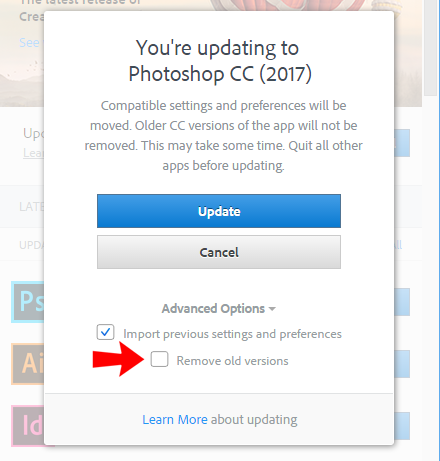How To Keep Previous Photoshop Versions When Downloading
A New Copy From Creative Cloud
Note: The method to keep previously installed versions of Photoshop CC when downloading the latest release may change when updates to the Creative Cloud application are released. Therefore, the info below could differ. Although as of July 2021, the option remains to keep previous versions even if the screenshot pictured becomes outdated.
Most today are using Adobe's Creative Cloud and there's a few annoying facets of the service. One being habitual new versions that really don't add much form and function to the program. The other is Adobe trying to remove previous Photoshop versions from your system when downloading their latest and greatest.
Removing the previous version of Photoshop is about the last thing you should permit as its always possible the newer version of Photoshop may not be compatible with third party software installed. Additionally, when installing a new Photoshop version from Creative Cloud, Adobe will move items such as Actions and Preferences from the older version, although does not automatically move plugins, filters, extensions, etc.
So to be safe, its recommended to keep the previous version. In fact, I recommend to never delete them.
The problem here is that Adobe doesn't make it clearly apparent this is possible when deciding to download the new copy. Rest assured, its easy to accomplish as per the screen shot below.
Just click Advanced Options prior to initiating the download and UNCHECK Remove old versions. Doing so will install the latest Photoshop version and keep all your other copies from Creative Cloud intact. This will provide a safety net until the new install is up and running properly with all your third party software.