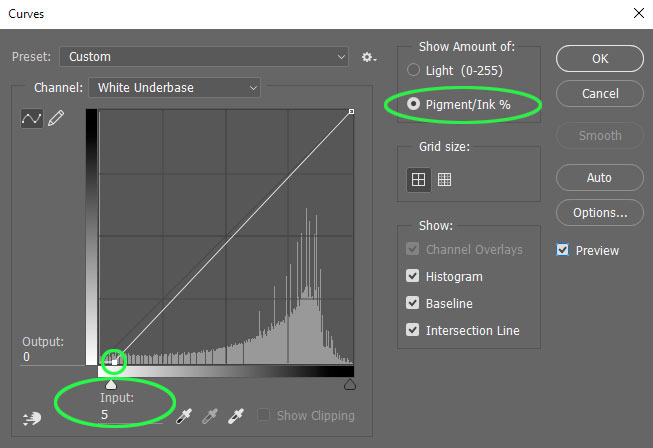Removing fringe pixels from the edge of a white underbase channel with simulated process color, CMYK color or other type of Photoshop t-shirt channel color separation.
One of the most troubling aspects when dealing with artwork that that uses an edge glow or just fades off into nothing is dealing with the underbase white channel.
Simulated process color or other types of separations done using Photoshop, with the exception of Index color separations all fall victim to this problem. There's several ways to resolve it, and the easiest way to make the adjustment is through the use of a simple Curve of the white underbase channel to remove pixels within the 1% - 6% (or so) range.
Note....Index Color is not a good choice for art that falls off into the shirt.
The first task is to select the white underbase channel of the separation.
Next, load the Curves function of Photoshop by going to Image > Adjustments > Curves.
Make sure the Curves box is configured like the sample below by selecting the Pigment/Ink % option followed by moving the lower handle directly along the bottom to an Input level of 5. If needed, try settings a little higher or lower to achieve the desired result.
Note....depending upon the Photoshop version in use, the Curves box may look different although the settings are still there.
This type of adjustment will only affect (remove) the lightest density pixels and should not damage the underbase, unless of course you went too far with the slider. So its a good idea to check the underbase following the adjustment to be sure enough white ink remains where needed.
Consider also dragging the upper right handle along the top and to the left to intensify the pixels which are more solid.
More often than not, this will provide enough removal to allow the underbase to print correctly on press.
Although I must be honest here....with some images this technique alone isn't enough. Certain art that has a very soft and gradual fade into the shirt can be problematic. Therefore, using the eraser tool of Photoshop along with a feathered brush setting to manually delete the excess white from the faded edges of the underbase will most likely provide the results needed. I must stress that if using this manual technique, its extremely important to use a feathered edge brush and not a hard edge!
It's also important to note that Photoshop has a tendency to overstate the effect of almost zero pixel density on your monitor. You'd never hold a 1% or 2% dot when exposing screens, especially a white underbase using a lower mesh count, yet Photoshop will greatly exaggerate their appearance.