If getting solid or blank channels when running Index or any other type of color separation, this usually indicates the Invert function of Color Range needs to be reset. One way to resolve the issue is to just restart Photoshop. Another way is to make a new channel using Color Range and to make sure to uncheck Invert.
If still experiencing issues, Photoshop's Preferences File needs to be reset.
***********************************************************************
Hold down the three modifier keys Ctrl-Alt-Shift if using Windows
or (Command-Option-Shift with Mac) while starting up Photoshop.
On Windows, these keys might need to be held down immediately AFTER double-clicking Photoshop to launch it.
On Mac, they can be held down while selecting Photoshop to launch.
Photoshop will display the following prompt:
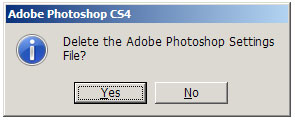
Click “Yes” and Photoshop will delete the preference file.
This brings all settings back to factory default.
Make sure the three keys are already depressed while Photoshop starts.
Hold the keys down long enough during the startup process until you see the prompt.
Finally, make certain Photoshop has retained the UltraSeps Custom Color settings. If not, reload it.
***********************************************************************
Additionally, here is the file path to your Photoshop Preferences file if needing to delete it manually. The paths below reference Photoshop CS6, so just substitute your version for CS6.
Please note, the AppData Folder on Windows is usually hidden by default. So you'll need to turn on the system option to view invisible files and folders. If unsure how to show hidden files and folders in Windows see this page.
Windows
Under Windows XP the preference file will be found at:
C:\Documents and Settings\[username]\Application Data\Adobe\PhotoshopCS6\Adobe Photoshop CS6 Settings\Adobe Photoshop CS6 Prefs.psp
Windows Vista, Windows 7, 8 and 10, the preference file will be found at:
C:\Users\[Username]\AppData\Roaming\Adobe\Adobe Photoshop CS6\Adobe Photoshop CS6 Settings\Adobe Photoshop CS6 Prefs.psp
Macintosh
On Macintosh the preference file can be found at:
/Users/[Username]/Library/Preferences/Adobe Photoshop CS6 Settings/Adobe Photoshop CS6 Prefs.psp
Note: Starting with MacOS 10.7 and later, Apple has hidden the Library folder, so you may need to make it visible. Although hidden, the location is the same for all Mac OS versions. To view the Library Folder, hold down the Option Key and select Go from the Menu Bar. Library can now be selected from the Go Menu.
We also have a video on how to manually delete the Photoshop Preferences file on Windows.
See this video: Reset Photoshop's Preferences File Windows By Manually Deleting It

